Here I am going to show you some tips by which you can take screenshot easily.
First you have to open the screen which you want to capture. Then press the pintscr. button on your keyboard. This will copy the full desktop image in the clipboard. Then paste the image in any app where pasted image is acceptable.
If you don't want to copy and again paste the screen in any app, then you can use this method. First you have to press windows key along with printscr. button on your keyboard.Then automatically the screenshot will be saved in pictures > screenshot folder by default. This is easier than the previous method.I shall prefer this method to take screenshot.
This is the one of the most popular method.The easiest way to get the snipping tool is by pressing the windows key + shift + s button. Then the above blur screen will open. From this you can use any type of tool to take screenshot i.e. freehand selection, rectangular selection, full window or full screen capture. There is an another method or shortcut to open snipping tool i.e. by printscr. button. But for this you have to go to setting and then accessibility then keyboard. Here then scroll down and enable printscr. option.Then restart your computer to access this shortcut.
This is the last method i.e. by using windows key game bar. You can open the bar by pressing windows key + G button. Then you will see a camera button. Tap the button and your screenshot is saved. You can use the other option i.e. screen recordng.Then your capture will be saved videos > capture folder by default. You can also change the Target folder in the nain windows setting app.
I hope that these 4 steps will be helpful for you.If you like this then follow and comment.
Thank You

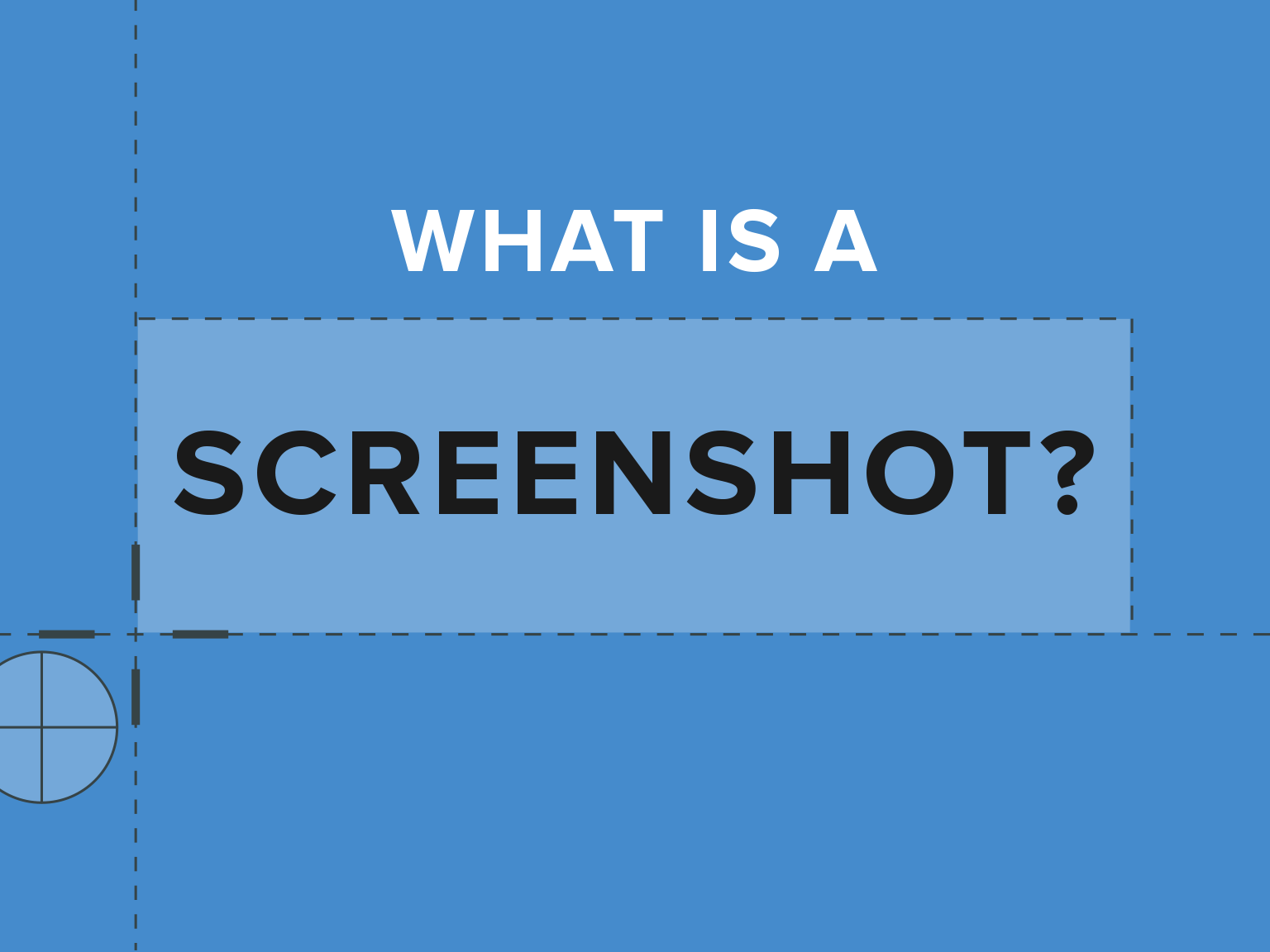







10 Comments
Good
ReplyDeletefrom Tojo
Good
ReplyDeletefrom Aayan
Thank you very much.
ReplyDeletePlease share this page.This will be very helpful for me.
Masum pls follow my blog.
DeleteNot only me both of you have created a well, modern and anonymous website.
ReplyDeleteIsn't it?
Thank you and meet you outside
DeleteThanks
DeleteMasum Pls more
ReplyDeletesoumava see my other post
DeleteMasum pls post something in your blog
ReplyDelete